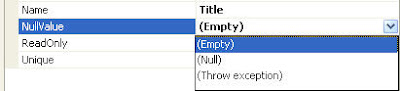Tuesday, December 29, 2009
Cyber Security Related News
Saturday, December 12, 2009
Search and filter items of an ASP.NET GridView control using jQuery
Figure 1 When a user begins to type into the TextBox, the application filters the GridView to show products where the product name contains or beings with the prefixed text typed into the TextBox control .Look at Figure 2.
When a user begins to type into the TextBox, the application filters the GridView to show products where the product name contains or beings with the prefixed text typed into the TextBox control .Look at Figure 2.
Figure 2 Notice that the GridView has shrunk based on the prefixed text in the TextBox control. Notice at the top of the GridView appears text that displays the number items that matched your keyword search. Look at Figure 3.
Notice that the GridView has shrunk based on the prefixed text in the TextBox control. Notice at the top of the GridView appears text that displays the number items that matched your keyword search. Look at Figure 3.
Figure 3 Now that we have seen the interface, let's take a look at the code behind. Take look at 'Figure 4' where it shows the page's html markup. As you can see I have a GridView and SqlDataSource controls. The GridView.DataSource property uses to the SqlDataSource control as its data source to retrieve product information and the SqlDataSource.SelectCommand property has a select statement that retrieves all product information from the Northwind.Products table.
Now that we have seen the interface, let's take a look at the code behind. Take look at 'Figure 4' where it shows the page's html markup. As you can see I have a GridView and SqlDataSource controls. The GridView.DataSource property uses to the SqlDataSource control as its data source to retrieve product information and the SqlDataSource.SelectCommand property has a select statement that retrieves all product information from the Northwind.Products table.
Let's move onto the jQuery code. Take a look at 'Figure 5', the first half of this code retrieves references to all controls on the page. The $gridView variable contains a reference to the GridView control and the $employeeTextBox variable contains a reference to the TextBox control. Next, we have a $headerItems variable which contains the GridView header row and the $employeeItems variable is all rows besides the GridView header row,which includes the product name. Just as a side note, I'm using the 'filter' method in jQuery for both the $headerItems and $employeeItems variables to retrieve rows that have a 'scope' attribute value of 'col' for the $headerItems variable and retrieve rows that have an anchor control with a 'id' attribute value of 'lnkBtn' for the $employeeItems variable . As you can see the anchor controls displays the product name which I will use for filtering. I have to do it this way because the GridView control is represented as an html table through the browsers, so by using jQuery I can take advantage of jQuery's DOM functionality to extract the 'tr' rows that I need from the GridView. 'Figure 6' shows you the 'View Source' view of a GridView how it displays in your browser.The next line set's the focus to the TextBox control and then finally I'm attaching a keyup event where I'm calling the searchGV function, so every time the user types in a character, the searchGV is called.
Figure 6 The searchGV function performs the filtering based on the text coming from the TextBox control. Figure 7 shows the entire implementation. The first line removes all rows from the GridView control, then we're using regular expression to provide a search term to find all matching product names within the $employeeItems variable. The .grep function bascially finds all matching text and returns them to an array. Next we build the GridView header row since it was removed by the first line and re-add it back to the GridView control, then we check if the arr.length is greater then zero.If true, then we display the number of items found to a span element, then using the .each function we can iterate through the arr object and append each item to the GridView control.
The searchGV function performs the filtering based on the text coming from the TextBox control. Figure 7 shows the entire implementation. The first line removes all rows from the GridView control, then we're using regular expression to provide a search term to find all matching product names within the $employeeItems variable. The .grep function bascially finds all matching text and returns them to an array. Next we build the GridView header row since it was removed by the first line and re-add it back to the GridView control, then we check if the arr.length is greater then zero.If true, then we display the number of items found to a span element, then using the .each function we can iterate through the arr object and append each item to the GridView control.
That's it. I hope you enjoy this post and let me know if you liked it or not. Below is a link to the sample solution for you to download.
Thank You Again,
Sunday, September 20, 2009
Tip of the Day: Maintain Order
- Customer - this contains columns for customer name and primary contact.
- CustomerSalesRep - this contains columns for last name, first name and title.
- CustomerOrderHistory - this contains columns for customer name, order date and order total.

 As you can see the LoadDataSet method accepts three parameters, a DbCommand object, a Dataset object and a string array. I want to point out that the string array is a collection of DataTable object names that comes from the CustomerData dataset. When the LoadDataSet method is called, each DataTable object will be populate based on the order they exist in the string array, so in this case the order is Customer, CustomerSalesRep and CustomerOrderHistory. Now we're ready to run the application.
As you can see the LoadDataSet method accepts three parameters, a DbCommand object, a Dataset object and a string array. I want to point out that the string array is a collection of DataTable object names that comes from the CustomerData dataset. When the LoadDataSet method is called, each DataTable object will be populate based on the order they exist in the string array, so in this case the order is Customer, CustomerSalesRep and CustomerOrderHistory. Now we're ready to run the application.Sunday, August 9, 2009
Developer Evangelist E-Book
http://developer-evangelism.com/handbook.php..
It's a easy read and so far I like it.....Enjoy!!!
Saturday, August 8, 2009
Career Goals
By 30:
- Become closer to GOD.
- Become more involve in project management tasks and duties.
- Become more involve in SharePoint and receive my MCTS in SharePoint.
- Become an expert in WCF and REST and recieve my MCTS in WCF development.
- Have a better understanding of SOA.
- Become a better public speaker.
- Become a senior software developer.
- Give back to my community by helping they youth persue a career in science or technology.
- Become a CIO or CTO for a company.
- Become a better public speaker.
- Write articles for tech magazines.
- Give back to my community...
- Become a president and CEO of my own company.
- Become a better public speaker.
Friday, July 24, 2009
Tip of the Day: MicrosftWord and Impersonation
If you're using the Microsoft.Office.Interop.Word assembly in your asp.net application, before you begin using the API via code, you must impersonate the current user. Below are two examples on how to impersonate in ASP.NET:
Setting impersonation through configuration settings:
Setting impersonation through code:
Right before you being to instantiate Microsoft Word classes such as Application or Document, add the following code in red:
WindowsIdentity iUser = (WindowsIdentity)HttpContext.Current.User.Identity;
WindowsImpersonationContext wic = iUser.Impersonate();
Microsoft.Office.Interop.Word.Application oWord = new Microsoft.Office.Interop.Word.Application();Microsoft.Office.Interop.Word.Document oWordDoc = new Microsoft.Office.Interop.Word.Document();
The reason why you have to impersonate is because your ASP.NET application runs under the network service account and normally the network service account is not a valid user under Micrsoft Word. Because of this, you must impersonate a trusted(valid) user in order use the Microsoft Word assembly via code.
Enjoy!!
Wednesday, July 15, 2009
Tip of the Day: WCF & Impersonation
Let me begin with my situation first. I have a WCF service application that manages inventory data from a database. The solution includes a service, business and data layers that works togeather in updating and retrieve inventory data. In my service layer, I have service called Invenotry.svc that contains single service operation called UpdateInventory. UpdateInventory accepts two paramters, the product id and the number of products to add or
subtract from inventory. Once I had everything compiled and built, I was ready to test. For testing I'm using the WcfTestClient.exe tool, which provides a simple interface for testing your WCF services. During my testing, my application threw an exception, "The UPDATE permission was denied on the object 'Inventory', database 'GreatValueBookStore', schema 'dbo'.". At first, I was like huh? So I googled the exception and found most people were experencing the same issue, no support for impersonation. Since the WCF application is running on IIS, I know that the network service account runs as the default user, which explains the exception, because the network service account does not have rights to modify data in the my local database. Next I posted a question to an MSDN WCF fourm. Within mintues a user replyed with a series of msdn articles on how to implement security and impersonation with an WCF applications. The articles very helpful and I found what I need to resolve my issue.. So let me show you how to implement impersonation in WCF....
In your service contract, add the following code on top of your service operation:
This tells WCF that the service operation must impersonate the caller's identity.
Next in your configuration file add the folllowing code:

Then in your service's endpoint, supply the bindingName attribute with the value "WindowsBinding":
InventoryClient.InventoryClient inventoryClient = new InventoryClient.InventoryClient();
inventoryClient.ClientCredentials.Windows.AllowedImpersonationLevel =
System.Security.Principal.TokenImpersonationLevel.Impersonation;
This allows the client to be impersonated when calling the service operation from the client.
That's it!!!!
You can download the sample code below:
Monday, June 29, 2009
Tip of the Day: Visiblity issue with the DIV element and MS Word
If you have a table inside of a div element and you're hiding your div element by setting the CSS display property to none, if you copy and paste your div element to word from the ASPX web page, then the table and its contents will appear in the word document.
Solution:
Convert the DIV html element into a server control by applying the runat server tag to the control and provide an unique id value.
Code Link:
Tuesday, March 10, 2009
MSDN Events: Azure, Debugging and Mobility
For those of you that are interested in "Cloud Computing" and want to see what Microsoft is doing with regards to "Cloud Computing", then check out this event at http://www.msdnevents.com/ . I will be attending the event in Pittsburgh on March 24th. I hope to see you there. Its free !!!!!